Do update
#yum update
Install "libstdc++.so.6" Note: This 32bit library file is needed.
#yum install libstdc++.so.6
Disable the firewall,
#service iptables stop
#service ip6tables stop
I'm uploaded the DB2 tar.gz file under /mnt. and extract the file.
#cd /mnt
#tar xzvf db2.tar.gz
Now to start to install db2 execute the "db2setup"
#cd db2
#./db2setup
Then, it will pop-up the "DB2 Setup Launchpad".
You may be check the installation requirements by clicking on the "Installation Requirement".
To start the installation, click "Install a Product" and click "Install New".
Then, follow the instruction, click "Next" , choose "Accept" and click "Next" .
At the Installation Type, choose the "Typical" , you can check the features as clicking " View Features"
At Installation action, choose default and click "Next"
Installation directory, leave by the default and click "Next"
At SA MP section, I'm not need the SA MP, So choose "Do not install SA MP" and click "Next"
At "DAS user", specify the db2 user password, then click "Next"
Then, Instance Setup, choose "Create a DB instance" and click "Next"
At the partitioning options, choose default (Single partition instance) and click "Next"
At Instance owning section, specify the password for instance owner, then click "Next"
And specify the password for fenced user and click "Next"
At Tools catalog, choose default (Do not prepare the tools catalog) and click "Next"
Then, you may be setup the smtp notification at "Notification setup" section, and click "Next"
After that, put the notification contact at "Contact" section and click "Next"
Finally, at the Summary, click "Finish"
Note:
After the installation, you must backup the "Summary" which will show the all of the specified data for db2 server installation. Summary file location is "/root/db2ese.rsp"
Now server is installing.
Now DB2 server installation is finished.
>>
UTEE
Ref : http://publib.boulder.ibm.com




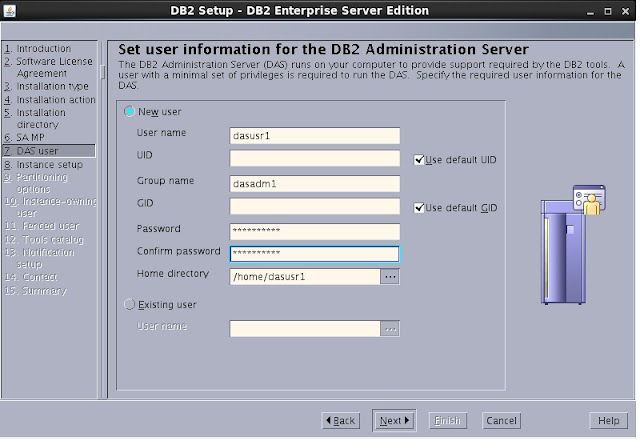

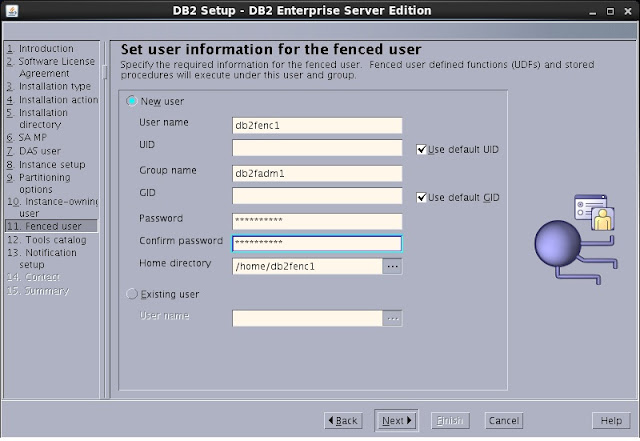



No comments:
Post a Comment